İşte Cevaplar
Phones get all the fun toys. Thanks to built-in GPS, network triangulation, and other goodies, it’s possible for them to use a more-or-less exact location for apps and website tools.
That’s usually not true with laptop and desktop PCs, where location access is usually determined based on your IP address. That’s generally “close enough” if you’re in a major city, but outside any metro area things get off pretty quickly—thanks to my ISP’s weird re-routing, most websites think I’m about 150 miles east of where I actually am.
If you need accurate and specific location data to sent to web tools, advanced browsers lets you manually set your location to a specific longitude and latitude. If the website asking for your location calls on the new HTML 5 Geolocation API instead of trying to determine it based on your IP address, you’ll get a much more relevant result.
Open the page that wants your location. (Here’s a nice demo if you need a practice page.) Press Ctrl+Shift+I on Windows or Chrome OS, or Cmd+Option+I on macOS. The developer console will open on the right side of the screen.

At the bottom of the panel, press the three-dot button on the left, and then click the “Sensors” option. Under Geolocation, select “Custom location.”
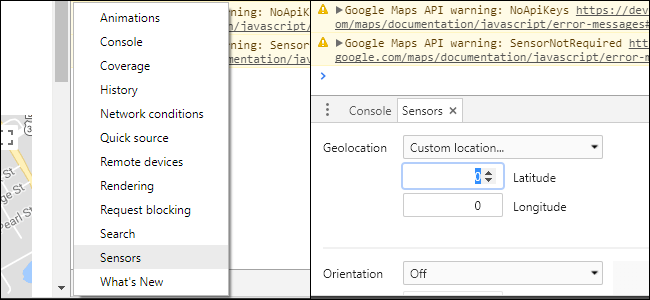
Now put in your location based on latitude and longitude. (If you don’t know it by heart because you are not Bear Grylls, you can manually locate your location on Google Maps, right-click it, and select “What’s Here?” to find it.). Reload the page, allow location data in the pop-up window, and you’ll see that the map zeroes into the location you selected.

Naturally you can set a fake location with this tool, and that might indeed be preferable, depending on your level of trust with the site in question. Generally, setting something “close enough” to your city or postal code will achieve the results you want.
Note that, unfortunately, there’s no way to set a permanent location in Chrome (or apparently any other major desktop browser). That means you’ll have to go through the above process whenever you want an exact location on a web tool.
Diğer Cevaplara Gözat
